This case study explores a Pro Tools user’s inability to access their Antares Autotune plugins due to a licensing error. The key to the solution was identifying and removing corrupted CodeMeter licensing software. This post outlines the troubleshooting steps and the ultimate solution provided by Antares support.
The Client’s Problem: Autotune Plug-ins Not Loading
Hi Audio Support. Can you help me? I can’t open my Antares Autotune plugins. They show as Not Licensed when I try and open them in Pro Tools even though I have an Unlimited Subscription. – H
Paul from Audio Support explains how he solved the problem
I received the above message from H and we arranged a time to connect via Google Meet and Anydesk. Once I was inside H’s Mac she opened her copy of Pro Tools and showed me the problem.
All H’s Antares Unlimited plugins were showing the same message:
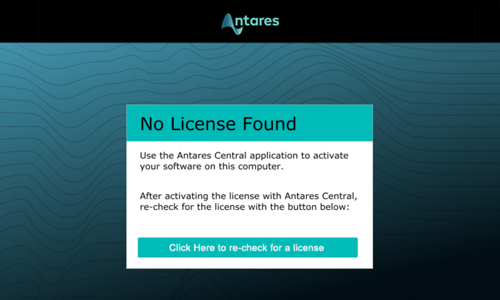
Clicking the button to re-check for a license did nothing.
This problem took a while to solve. Here’s a breakdown of the steps I went through in my first session with H.
Initial Troubleshooting Steps
Checking Antares Central and Auto-Tune Central Versions
Looked at which versions of Antares Central and Auto Tune Central were installed on H’s Mac. Various tests to see if the versions were conflicting by uninstalling and reinstalling.
Researched online to find out if other users we were having similar problems. They were, but no one could point to a clear solution.
Uninstalling and Reinstalling Antares Plug-ins
Uninstalled and reinstalled all Antares plugins via Auto Tune Central.
Manually searched through the Mac’s library and preference files to try to do a full uninstallation of all Antares software on H’s Mac.
Reinstalled. No difference.
Went to the legacy downloads of the Antares site and tried installing different versions of Antares plugins. No difference.
Testing Pro Tools in Rosetta Mode
Checked whether opening Pro Tools in Rosetta mode affected anything. No difference.
Trashing Pro Tools Preferences
Tested whether removing Pro Tools’ preferences affected anything. No difference.
Checking and Updating iLok Software
Researched online further and found a forum post mentioning iLok causing conflicts with Antares licensing software. Tested iLok software was working and connecting to licensing servers. Updated iLok License Manager.
Running the Antares License Cleaner App
Found a forum post pointing to a small app called Antares License Cleaner. Downloaded and ran but made no difference.
Contacting Antares Support
I double-checked every troubleshooting step listed on the Antares site to make sure I hadn’t missed anything. I read through as many forum posts as I could find to see if anyone else had encountered and solved this problem.
At this point, we had spent about 2.5 hours on the problem. The Antares website gave no more troubleshooting ideas apart from contacting Antares’ support.
I typed out a detailed email to Antares (including screenshots) listing all the steps we had tried so far.
Reply from Antares
The next day we received a reply from Antares:
Thanks for reaching out! We’re sorry to hear about the issue you’re experiencing and we apologize for the inconvenience. In this case, please try the steps below to uninstall Codemeter and then launch Auto-Tune Central.
CodeMeter licensing software is a hidden element of the Antares/Auto Tune Central and somehow it was corrupted on H’s Mac.
Here are the instructions provided by Antares:
- Download Codemeter 7.40: https://autotune.sfo2.digitaloceanspaces.com/CodeMeter-User-Runtime/CmRuntimeUser_7.40.4997.501.dmg
- Launch the .dmg file and run the “CmUninstall” application found inside
- Click Remove in the window that opens
- Restart the computer
- Once the process is completed, proceed to launch Auto-Tune Central.
We followed the instructions and the problem was now resolved. All Antares plugins were now opening correctly within Pro Tools.
Key Takeaways
- The client’s Antares Autotune plugins were not loading in Pro Tools due to a licensing error.
- Standard troubleshooting steps for Antares and Pro Tools licensing did not resolve the issue.
- The root cause was identified as corrupted CodeMeter licensing software, which Antares Autotune relies on.
- The solution involved completely uninstalling CodeMeter, restarting the computer, and then relaunching Auto-Tune Central to reactivate the licenses.
Need help troubleshooting your audio plugins?
Book a remote support session with Audio Support today.
Recent Reviews
Let’s Get Your System Running Smoothly.
No automated tickets, no waiting queues — just one-to-one help from an experienced music technology specialist. I’ll connect to your system remotely, identify the issue, and guide you through the fix.
More Case Studies
Recent problems solved for real clients.
Preparing for a Studio Hardware Installation
14 December 2025

Client’s Question
What cables do I need to connect my hardware synths to my mixer?
Session Result
Equipment audited, cable inventory confirmed, site visit planned.
Read Full Case Study Report: Preparing for a Studio Hardware InstallationMono Microphone Only in Left Speaker Fix in Logic Pro
14 December 2025

Client’s Question
Why is my mono mic input only coming out of the left speaker in Logic Pro?
Session Result
Mono input successfully centred by changing Logic Pro track format from Stereo to Mono.
Read Full Case Study Report: Mono Microphone Only in Left Speaker Fix in Logic ProManaging Native Instruments Komplete Libraries in Kontakt
12 December 2025

Client’s Question
How do I hide unwanted libraries in the Kontakt side pane?
Session Result
Unused libraries hidden, visual clutter removed.
Read Full Case Study Report: Managing Native Instruments Komplete Libraries in KontaktUsing Professional Studio Microphones with WhatsApp
12 December 2025

Client’s Question
How do I use my Focusrite interface and XLR mic with WhatsApp?
Session Result
WhatsApp Desktop app configured to route audio through Focusrite interface.
Read Full Case Study Report: Using Professional Studio Microphones with WhatsApp