Case Study
Pro Tools Display Scaling Fix on Windows 10/11
The Client’s Challenge
I recently worked with a voice-over artist who was finalising his home studio setup. He had invested in a large new TV screen to use as a primary visual monitor, which is a common and effective setup for creative work. However, when he loaded Pro Tools on the new screen, the application window was tiny. While his other Windows applications were scaling correctly, Pro Tools appeared at a fraction of the size, making it unusable.
The client was frustrated because he couldn’t take full advantage of his new monitor and couldn’t read the small text in his recording software. He needed a quick, reliable fix to get his sessions running at the correct resolution and scale.
Session Setup
The support session was conducted remotely, as with all Audio Support sessions. We connected via secure screen-sharing and audio-streaming tools, allowing me to view his screen and quickly navigate the relevant Windows settings while we talked through the issue.
This allowed for a direct, one-to-one consultation, ensuring the solution was tailored precisely to his Windows setup and hardware. Audio Support often uses this approach to troubleshoot complex interactions between hardware, operating systems, and professional software like Pro Tools.
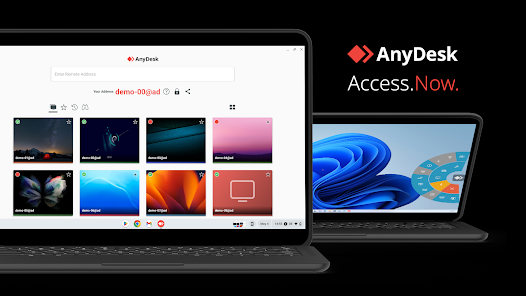
Diagnosis
In modern high-resolution (High-DPI) setups, scaling issues usually point toward a conflict between the application’s internal code and the operating system’s display settings.
I quickly checked his Windows Display Settings. The client had correctly set the system scaling for his new 4K monitor to around 300% to make Windows icons and text comfortable to view. His non-DAW applications were honouring this setting perfectly.
The issue was that Pro Tools, as an older professional application, was not correctly inheriting the display scaling settings from Windows, likely causing it to render at the default 100% scale regardless of the system setting.
The Fix
The solution lay in forcing the operating system to manage the display scaling specifically for the Pro Tools application. This is a common and reliable fix for many older or highly specialised applications on High-DPI Windows screens.
I guided the client through the following steps:
- We right-clicked on the Pro Tools application shortcut on his desktop.
- We navigated to the Properties window.
- Inside Properties, we selected the Compatibility tab.
- From there, we clicked the Change high DPI settings button.
Once in the dedicated High DPI settings panel, we applied the crucial change:
- We enabled the option to “Override high DPI scaling behavior.”
Under the dropdown menu, we selected “Scaling performed by:” and changed the setting to “System.”
Result
Upon saving the changes and relaunching Pro Tools, the application immediately opened at the correct size. Pro Tools was now scaled appropriately, perfectly filling the large new TV monitor and making all the text and controls legible. The voice-over artist could now comfortably view his waveforms and mix window without straining his eyes.
This straightforward system override resolved his immediate technical block, ensuring he could focus on recording and editing his voice-over tracks.
Reflection
This case is a classic example of why holistic technical support is so important. When a program like Pro Tools is tiny on a 4K monitor, it’s easy to assume the fault lies with the DAW or the new screen. In reality, the issue was a specific configuration setting buried deep in the Windows compatibility options.
The fix was fast because I didn’t just look at the Pro Tools software. I examined the entire signal chain: the operating system, the hardware (the new screen), and the application’s interaction with them. This kind of nuanced, one-to-one troubleshooting is what Audio Support provides, moving beyond standard manufacturer support to resolve unique setup conflicts.
Closing Thoughts
Modern high-resolution setups can be a huge asset to any studio, but they often expose hidden compatibility issues with professional audio software. I help musicians and producers worldwide solve problems like this every day. If you’re struggling with Pro Tools display issues or other technical blocks in your setup, I’ll help you find the real cause and get you back to creating.
Recent Reviews
Let’s Get Your System Running Smoothly.
No automated tickets, no waiting queues — just one-to-one help from an experienced music technology specialist. I’ll connect to your system remotely, identify the issue, and guide you through the fix.
More Case Studies
Recent problems solved for real clients.
Optimising Logic Pro CPU Usage for Large Orchestral Mixes
3 January 2026

Client’s Question
Why does Logic Pro keep crashing when I add plugins to my tracks?
Session Result
CPU load drastically reduced; mix workflow stabilised via bus routing.
Read Full Case Study Report: Optimising Logic Pro CPU Usage for Large Orchestral MixesPreparing for a Studio Hardware Installation
14 December 2025

Client’s Question
What cables do I need to connect my hardware synths to my mixer?
Session Result
Equipment audited, cable inventory confirmed, site visit planned.
Read Full Case Study Report: Preparing for a Studio Hardware InstallationMono Microphone Only in Left Speaker Fix in Logic Pro
14 December 2025

Client’s Question
Why is my mono mic input only coming out of the left speaker in Logic Pro?
Session Result
Mono input successfully centred by changing Logic Pro track format from Stereo to Mono.
Read Full Case Study Report: Mono Microphone Only in Left Speaker Fix in Logic ProManaging Native Instruments Komplete Libraries in Kontakt
12 December 2025

Client’s Question
How do I hide unwanted libraries in the Kontakt side pane?
Session Result
Unused libraries hidden, visual clutter removed.
Read Full Case Study Report: Managing Native Instruments Komplete Libraries in Kontakt