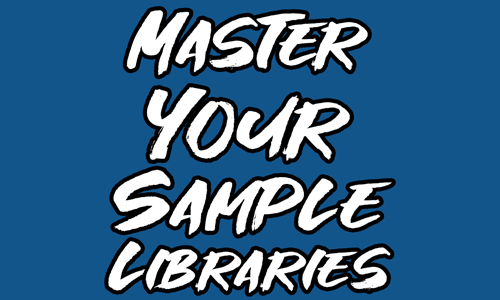For modern music producers, sample libraries are the lifeblood of our sound. From cinematic orchestral strings to punchy drum machine hits, these vast collections of audio files are essential to our creative process. But as our libraries grow, so too can the headaches. Missing file errors, slow loading times, and a disorganized folder structure can quickly turn an inspiring session into a frustrating technical puzzle.
A well-managed sample library isn’t just about being neat; it’s about optimizing your system for peak performance and, most importantly, keeping your creative flow uninterrupted.
The Big Issues with Unmanaged Libraries
- Missing Files: The dreaded “missing file” error occurs when a plugin can’t find its corresponding audio files. This usually happens when you move folders, rename drives, or use different computers without correctly updating the library’s path.
- Slow Loading Times: If your sample libraries are stored on a slow hard drive, or fragmented across multiple locations, your DAW can take a long time to load a project, especially one with many instances of a sampler.
- Wasted Disk Space: It’s easy to accumulate duplicate or unused sound files over time, quietly eating up valuable disk space on your computer.
My Pro Tips for Mastering Your Sample Libraries
1. The Dedicated Drive Advantage (With a Speed Check!)
The single best piece of advice I can give is to use a dedicated Solid State Drive (SSD) for all your sample libraries. By moving your samples off your main system drive, you achieve two major benefits:
- Speed: SSDs are significantly faster than traditional Hard Disk Drives (HDDs). This translates to dramatically faster loading times for your projects and instruments.
- Separation: Keeping your OS and applications on one drive and your large sample files on another creates a cleaner, more efficient system. It also makes it much easier to back up your critical music data.
Pro Tip: Not all SSDs are created equal. It’s critical that the transfer speed of your SSD is rated correctly for your PC or Mac. For example, I’ve seen massive slowdowns in Logic Pro when loading Kontakt libraries from older SSDs. The only solution I’ve found is to switch to a 10 GB/s SSD to resolve this problem.
2. Organize by Manufacturer, Not by Type
While it’s tempting to just let new downloads pile up, a consistent system is key to long-term sanity. The most important thing you can do is to move your new sample libraries out of the default downloads folder and into a dedicated sample library folder. For long-term management and migration, the best approach is to organize by developer/manufacturer (e.g., a top-level folder for Native Instruments, another for Spitfire Audio). This is more important than organizing by instrument type, as the manufacturers have already done this work for you within their own folders.
3. The Great Clean-up
After you’ve successfully installed and moved a sample library, be sure to delete the original .zip, .rar, .pkg or .exe installation files. These files can take up a significant amount of unnecessary space on your system. By cleaning them out, you free up valuable disk space for more libraries or projects.
By treating your sample libraries with the same care you give your physical instruments, you can ensure a reliable, high-performance, and frustration-free music-making experience.
About the Author

Paul Andrews is a music technology expert with decades of experience in audio engineering and studio production. As the founder of Audio Support, he specializes in resolving complex technical issues for producers, musicians, and content creators. Paul’s proven expertise in troubleshooting and optimizing audio setups has earned him outstanding client reviews and a reputation for providing reliable, one-on-one support. You can book his time directly and get your audio problems solved on this website.