Case Study
Resolving MIDI Conflicts Between Ableton Live and VirtualDJ
The Client’s Challenge
Digital audio workstations and DJ software often assume they have exclusive access to a connected MIDI controller. This creates issues when you use multiple programs, as I recently discovered when assisting a client.
A client was successfully using their Novation Launch Control XL to manage tracks and parameters within Ableton Live.
However, they also occasionally used VirtualDJ for playing non-production music. The problem arose when both applications were running: VirtualDJ automatically recognised the Launch Control XL and tried to interpret its MIDI messages. This resulted in erratic behaviour in both programs, making it impossible to reliably control Ableton Live. The client needed a way to tell VirtualDJ to simply ignore the controller.
Session Setup
I connected to the client’s system remotely using AnyDesk. This secure access allowed me to navigate directly into the settings menus of VirtualDJ and ensure the correct configuration changes were made without relying on verbal descriptions alone.
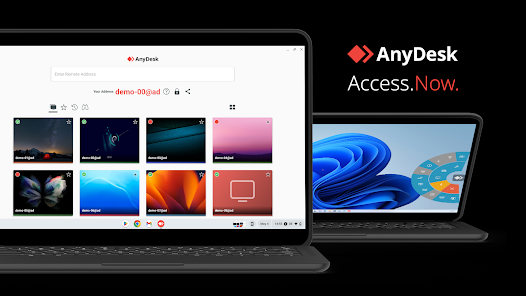
Diagnosis
The cause of the conflict was simple and common: the MIDI signals generated by the Novation Launch Control XL were being received and processed by both Ableton Live and VirtualDJ simultaneously.
Ableton Live was correctly assigned to use the controller, but because VirtualDJ has a default setting to recognise and map common controllers automatically, the messages were creating a feedback loop or causing unexpected actions in the DJ software.
The solution was not to stop the MIDI signals from being sent to VirtualDJ (that’s a system-level function), but to instruct VirtualDJ to disregard or un-map those incoming signals entirely.
The Fix
The fix was straightforward once we navigated to the correct settings area within VirtualDJ:
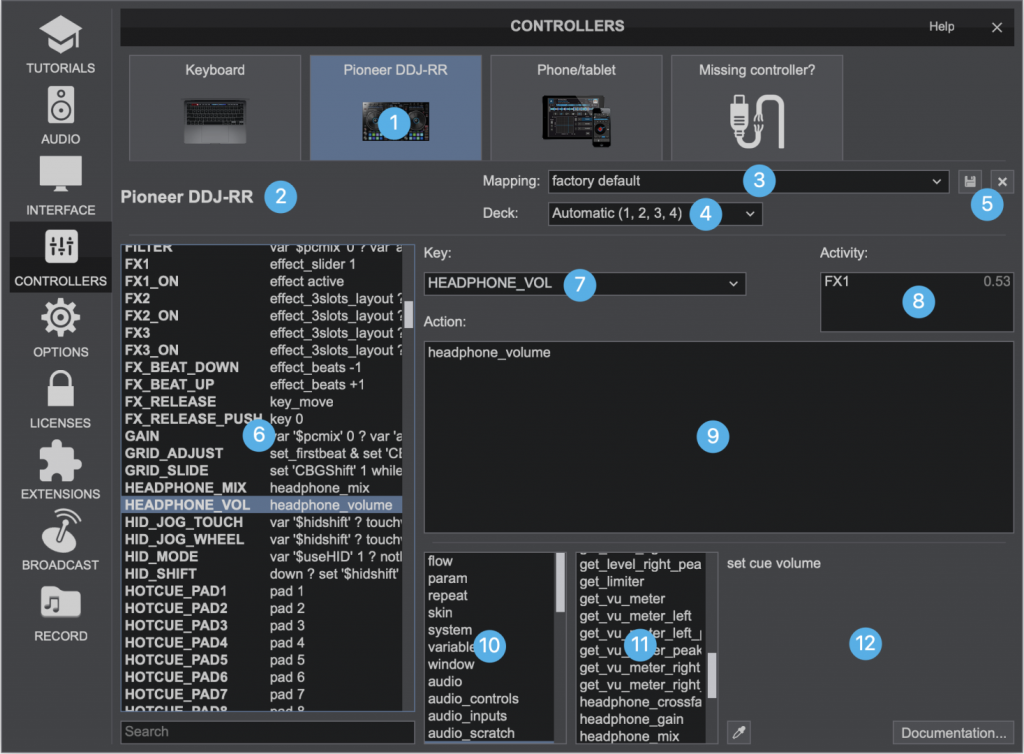
- Locate Controller Settings: We opened the Settings menu within VirtualDJ, then navigated to the Controllers section.
- Select Device: In the list of connected devices, we selected the Novation Launch Control XL.(1)
- Change Mapping: We then located the Mapping dropdown menu (which was set to a factory default).(3)
- No Mapping: Crucially, we changed the mapping setting from the default to “No Mapping”.
Result
By setting the mapping to “No Mapping,” the MIDI data from the Launch Control XL continued to be sent to the VirtualDJ software, but the program was instructed to completely ignore those messages. This resolved the conflict instantly, allowing the client to use the controller reliably with Ableton Live, regardless of whether VirtualDJ was open in the background.
Reflection
This case is a perfect example of a complex-sounding issue with a simple, software-level solution. MIDI conflicts are common when dealing with multiple DAWs, sequencers, or DJ programs. The key is to find the specific setting—usually in the application’s controller or preferences menu—that manages the interpretation of the MIDI signal, not just the connection itself. It’s always about routing and filtering.
Closing Thoughts
I help musicians and producers worldwide solve problems like this every day. If you’re struggling with MIDI conflicts or need to manage your controllers across multiple software applications, I’ll help you find the real cause and get you back to creating.
Let’s Get Your System Running Smoothly.
No automated tickets, no waiting queues — just one-to-one help from an experienced music technology specialist. I’ll connect to your system remotely, identify the issue, and guide you through the fix.
I usually reply to enquiries within a few hours during UK weekday daytime.
Once you make an enquiry, I’ll read it personally and reply with initial advice or a link to book a remote session if needed.
For booked sessions, you’ll receive a secure AnyDesk link and we’ll talk via WhatsApp or voice chat. Sessions last up to an hour — long enough to diagnose the cause and apply a practical fix.
Make an Enquiry
I’ll reply personally as soon as I can — usually within a few hours during UK daytime.
Book Your Session Securely Online
You can book your Audio Support session instantly using the secure form below.
Choose a time that suits you — I’ll confirm by email and send remote-access details before your appointment.

Outside the UK? Use the Timezone icon to book in your local time.
- 💳 Session fee: £90 per hour (UK Pound Sterling)
- ⏱️ Availability: Usually within 1–2 days.
- 🗓️ Duration: Each session lasts one hour.
- 🔁 Rescheduling: Sessions can be moved up to 24 hours in advance.
- 🔒 Security: Remote access is one-time only and closes automatically when the session ends.
- 🌍 Timezone: Default times shown are UK (GMT/BST). Use the timezone Icon to set to your local time
You don’t have to keep guessing what’s wrong — I’ll help you find the cause and fix it, so you can get back to making music.
More Case Studies
Recent problems solved for real clients.
Zero-Latency Mic Effects and High-Quality Music Sharing in Zoom
3 November 2025

Client’s Question
How can I use Ableton effects on my mic in Zoom without latency?
Session Result
Low-latency effects achieved, high-quality music shared in Zoom, virtual routing successful.
Read Full Case Study Report: Zero-Latency Mic Effects and High-Quality Music Sharing in ZoomThe Hidden Cost of Too Much Vocal Compression in Pro Tools
3 November 2025

Client’s Question
Why is my piano track bleeding onto my vocal mic in Pro Tools?
Session Result
Headphone bleed eliminated, compression optimised, costly hardware upgrade avoided.
Read Full Case Study Report: The Hidden Cost of Too Much Vocal Compression in Pro ToolsControlling Microphone Bleed in a Silent Disco Setup
3 November 2025

Client’s Question
How do I stop my headset mic picking up background noise during a group breathwork session?
Session Result
Microphone bleed eliminated, vocal effects added, system optimised.
Read Full Case Study Report: Controlling Microphone Bleed in a Silent Disco SetupConfiguring TotalMix for Voice Recording in Ableton Live
3 November 2025

Client’s Question
How do I use TotalMix FX to monitor my mic without latency in Ableton?
Session Result
TotalMix configured, zero-latency monitoring achieved, workflow simplified.
Read Full Case Study Report: Configuring TotalMix for Voice Recording in Ableton Live