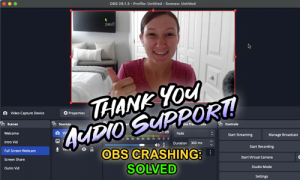The Client’s Initial Request
“Hi, I have set up OBS without an issue and connected my phone as a camera so I can start streaming. I’ve also linked it with Mixcloud and it’s all working fine. The issue I’m having is OBS just isn’t accepting me routing the audio from my DJ software or anything else for that matter. I’ve tried setting up multi-output devices, aggregate devices etc but OBS just doesn’t give me any signal at all. I know I’m not doing anything wrong as if I open another recording software and route the DJ software to that using the same method it does actually work. Can you help with this?”

How I Dealt With the Session:
Upon receiving John’s message, it was clear he was dealing with a common but frustrating audio routing problem for live streaming. Despite his technical expertise and attempts to use virtual cables and aggregate devices, OBS wasn’t receiving audio. This often points to a permissions issue at the operating system level, or a subtle misconfiguration within the streaming software itself.
We quickly set up a remote support session. Once connected, I began by tracing the audio signal path from his DJ software (MegaSeg) through his virtual audio cable (BlackHole) and into OBS. While the application settings appeared correct, a critical macOS security permission was found to be blocking OBS’s ability to capture system audio. Once this was resolved, we moved on to ensuring John could properly monitor his stream’s audio and seamlessly integrate his microphone for commentary. The session transformed a frustrating block into a fully functional streaming setup.
Troubleshooting Steps: Getting Audio into OBS for Streaming
If a user is experiencing problems with OBS not receiving audio from their DJ software, virtual audio cables (like BlackHole), or other applications, despite correct routing within the applications themselves, these steps can help diagnose and resolve the issue:
- Verify Application-Level Audio Routing:
- Source Application (e.g., DJ Software): Check the preferences or audio settings of the source application (e.g., MegaSeg). Ensure that the audio output is correctly set to the virtual audio cable (e.g., BlackHole).
- Virtual Audio Cable: Confirm the virtual audio cable is functioning and selected as the input for the audio source within OBS.
- Check macOS System Audio Permissions (Crucial Step for OBS):
- Navigate to System Settings (or System Preferences) on the Mac.
- Go to Privacy & Security.
- Scroll down and look for “Screen and System Audio Recording” or similar audio-related permissions.
- Ensure that OBS (Open Broadcaster Software) is ticked in this list. If it is not, a user will need to tick the box and may be prompted to enter their password to allow the change. A restart of OBS (or sometimes the entire Mac) may be necessary for the change to take effect.
- Configure OBS Monitoring and Output:
- Once audio is flowing into OBS, a user may want to hear the stream through their studio speakers or headphones.
- In OBS, go to the Audio Mixer panel. Click the gear icon next to the relevant audio source (e.g., the one receiving audio from the DJ software).
- Select “Advanced Audio Properties.”
- For the desired audio source, change its “Audio Monitoring” setting to “Monitor and Output” or “Monitor (Output to Track).”
- Next, go to OBS Settings (or Preferences), then click “Audio.”
- Under the “Advanced” section, locate the “Monitoring Device” setting. Change this from “Default” or “Built-in Output” to the user’s specific audio interface or desired headphone/speaker output.
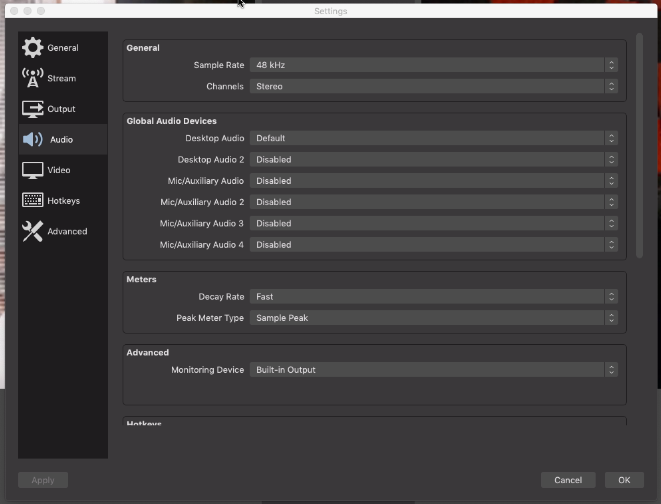
- Integrate Microphones (Optional, but Recommended for Commentary):
- If a user wishes to include a microphone for commentary during streaming, consider routing the microphone through the DJ software if it offers features like automatic ducking (which lowers the music volume when the mic is active). This creates a more professional mix.
- Alternatively, add the microphone as a separate audio input source directly within OBS, and manage its levels manually or with OBS’s built-in compressor/gate effects.
Client’s Satisfaction
John was extremely satisfied by the end of the session. His immediate problem of getting his DJ audio into OBS was fully resolved, and he was able to confidently set up his microphone for seamless live streaming. He was very happy to have his system working exactly as he wanted for his YouTube broadcasts.
ABOUT THE AUTHOR

PAUL ANDREWS
I’m Paul Andrews, the owner and lead technician at Audio Support. Based in London, UK, I connect remotely with clients worldwide, specializing in resolving complex music technology issues. Since founding Audio Support in 2005, I’ve personally diagnosed and solved thousands of recording studio problems, from intricate DAW conflicts to optimizing entire production workflows. My extensive hands-on experience ensures I understand the challenges you face and can deliver effective, lasting solutions.
Make a Booking
The rate for an hour of technical support with Head Technician Paul Andrews is currently:
£90 GBP
($120 USD) (€110 EUR)
Get in Touch
Questions about our service? Use the form below to get in touch.
- Find out more about how our services work.
- Read our Frequently Asked Questions
Recent Case Studies
Reviews