Case Study
The Hidden Cost of Too Much Vocal Compression in Pro Tools
The Client’s Challenge
I was recently contacted by a composer who was facing a deeply frustrating issue in Pro Tools. He was worried that his entire studio setup—his audio interface, his patching, even his DAW—was failing.
My client was recording demo vocal tracks over his existing piano arrangements. When he played back the recorded vocal track, he clearly heard a distinctive bleed of the piano tracks underneath the voice. This background signal was subtle but pronounced enough to ruin the quality of his professional demos.
He was highly anxious, considering costly fixes like upgrading his audio interface, re-routing his entire studio patch bay, or looking for a software fault in Pro Tools that might require a major update. The problem was new, and the source was invisible.
Session Setup
Given the client’s concern over hardware failure, I suggested we first connect for a remote diagnostic session via AnyDesk. To hear exactly what he was hearing in real time, I also installed and used Audio Movers on his Mac. This allowed me to stream the audio directly from his Pro Tools session to my headphones, effectively placing me in the room with him.
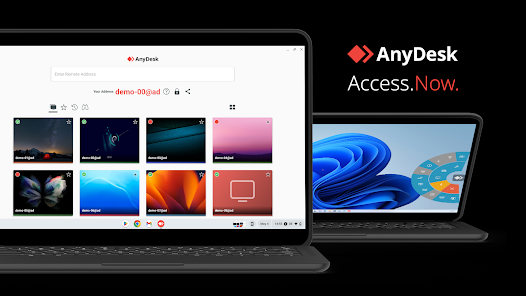
Diagnosis
Once the session was streaming, I quickly loaded one of his Pro Tools projects and listened carefully.
The bleed was unmistakable: the piano track was audible on the soloed vocal channel. However, the nature of the bleed pointed away from internal routing or hardware faults. It sounded like an acoustic problem, specifically headphone leakage into the microphone.
The critical question was, why was this a problem now when it hadn’t been before?
This led me to inspect his vocal signal chain. I noted a new, heavy-handed compression plugin active on his vocal track. The client explained that he had recently watched a tutorial and applied compression to improve his vocal demos.
The Real Cause: He was monitoring his playback at a slightly high volume in his headphones. When he spoke, the microphone captured his voice clearly. When he paused, the microphone was still active and picked up the music leaking out of his headphones. The new compression plugin, set with a high ratio, was then aggressively raising the overall volume of the whole signal—including the subtle bleed noise—making the piano tracks extremely obvious in the recording.
The Fix
The solution was a simple, non-hardware fix focused entirely on workflow and dynamics management:
Compression Setting: We then adjusted the settings on his vocal compressor. By reducing the ratio and/or increasing the threshold, we lessened the extreme gain applied to the quiet parts of the track. This successfully kept the natural vocal signal level high while stopping the compressor from amplifying the quiet background bleed during pauses.
Monitor Level Adjustment: The immediate and simplest change was advising the client to lower his headphone monitor volume when recording vocals. This reduces the source volume of the bleed.
Headphone Type: We had a quick discussion about the benefits of closed-back headphones for tracking, as opposed to open-back models, to improve acoustic isolation.
Result
Vocal headphone bleed was effectively eliminated, resulting in cleaner, more isolated takes. Overall clarity and natural presence improved with no new hardware needed thanks to lower monitor levels, closed back tracking, and gentler compression.
Reflection
This case perfectly illustrates how a subtle change in one part of the signal chain can have pronounced effects downstream. The client’s problem wasn’t a faulty audio interface or a Pro Tools bug; it was an over-compressed signal exposing pre-existing but previously inaudible headphone bleed.
It’s a common oversight, but it confirms that effective technical support involves looking at the holistic workflow—from monitoring levels to plugin settings—before assuming a complex hardware failure.
Closing Thoughts
I help musicians and producers worldwide solve problems like this every day. If you’re struggling with headphone bleed or unexpected noise in your recordings, I’ll help you find the real cause and get you back to creating.
Let’s Get Your System Running Smoothly.
No automated tickets, no waiting queues — just one-to-one help from an experienced music technology specialist. I’ll connect to your system remotely, identify the issue, and guide you through the fix.
I usually reply to enquiries within a few hours during UK weekday daytime.
Once you make an enquiry, I’ll read it personally and reply with initial advice or a link to book a remote session if needed.
For booked sessions, you’ll receive a secure AnyDesk link and we’ll talk via WhatsApp or voice chat. Sessions last up to an hour — long enough to diagnose the cause and apply a practical fix.
Make an Enquiry
I’ll reply personally as soon as I can — usually within a few hours during UK daytime.
Book Your Session Securely Online
You can book your Audio Support session instantly using the secure form below.
Choose a time that suits you — I’ll confirm by email and send remote-access details before your appointment.

Outside the UK? Use the Timezone icon to book in your local time.
- 💳 Session fee: £90 per hour (UK Pound Sterling)
- ⏱️ Availability: Usually within 1–2 days.
- 🗓️ Duration: Each session lasts one hour.
- 🔁 Rescheduling: Sessions can be moved up to 24 hours in advance.
- 🔒 Security: Remote access is one-time only and closes automatically when the session ends.
- 🌍 Timezone: Default times shown are UK (GMT/BST). Use the timezone Icon to set to your local time
You don’t have to keep guessing what’s wrong — I’ll help you find the cause and fix it, so you can get back to making music.
More Case Studies
Recent problems solved for real clients.
Zero-Latency Mic Effects and High-Quality Music Sharing in Zoom
3 November 2025

Client’s Question
How can I use Ableton effects on my mic in Zoom without latency?
Session Result
Low-latency effects achieved, high-quality music shared in Zoom, virtual routing successful.
Read Full Case Study Report: Zero-Latency Mic Effects and High-Quality Music Sharing in ZoomThe Hidden Cost of Too Much Vocal Compression in Pro Tools
3 November 2025

Client’s Question
Why is my piano track bleeding onto my vocal mic in Pro Tools?
Session Result
Headphone bleed eliminated, compression optimised, costly hardware upgrade avoided.
Read Full Case Study Report: The Hidden Cost of Too Much Vocal Compression in Pro ToolsControlling Microphone Bleed in a Silent Disco Setup
3 November 2025

Client’s Question
How do I stop my headset mic picking up background noise during a group breathwork session?
Session Result
Microphone bleed eliminated, vocal effects added, system optimised.
Read Full Case Study Report: Controlling Microphone Bleed in a Silent Disco SetupConfiguring TotalMix for Voice Recording in Ableton Live
3 November 2025

Client’s Question
How do I use TotalMix FX to monitor my mic without latency in Ableton?
Session Result
TotalMix configured, zero-latency monitoring achieved, workflow simplified.
Read Full Case Study Report: Configuring TotalMix for Voice Recording in Ableton Live