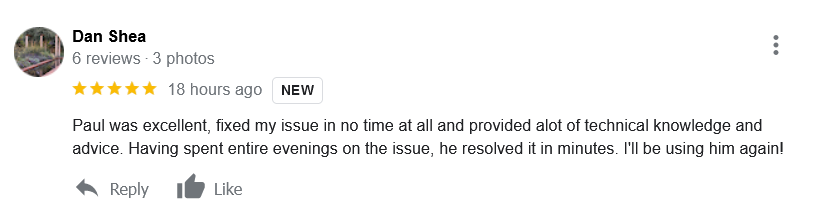Hi Audio Support
I’ve just installed Cubase 8 onto my Thinkpad P53s. I’m having a lot of popping and cracking when playing my guitar, also latency issues…
Dan
I received the above message via my website enquiry form and I arranged a time to connect with Dan later that day.
Once the client and I were speaking on the phone and I had his screen open in front of me via Anydesk I looked through his Cubase Device Setup window to see the settings. I saw that he was using the Steinberg Generic Low Latency ASIO Driver and this was likely to be the cause of his problem. We closed Cubase and opened a web browser on his computer.
He wanted to record his guitar via his audio interface, a Guitar Rig Mobile I/O. So we navigated to the Native Instruments website and downloaded the correct Windows driver for that product. We installed the driver, re-opened Cubase and the Device Setup Menu and changed the ASIO Driver to use the Guitar Rig.
Then we recorded 30 seconds of his guitar into Cubase and listened back to the results. The client was happy as the recorded guitar sound was vastly improved. There were still a few pops however so I showed my client how he could change the latency using the buffer size settings. We raised the latency value slightly and ran a few more tests. By the third test we had found the correct latency for his system and all the pops and crackles were gone.
Cubase Latency Settings
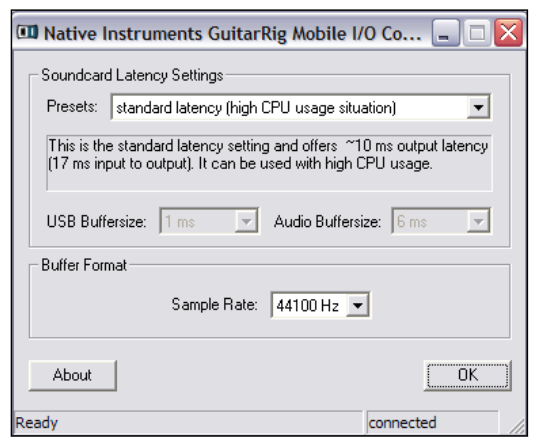
I explained that the latency settings might need to change based on different situations. When my client is recording his guitar, he will want to use a low latency setting to hear his guitar instantly as he plays it. However, this setting uses more system resources, so won’t work well if he also has a lot of plugins running in his Cubase Project. When he comes to mix a track and wants to add reverbs and other effects, he will need to raise the latency value to give the CPU more time to process the sounds. If he uses a low latency value when mixing with lots of plugins, he will likely get pops and clicks.
Once we had the audio running correctly through his system, we used the rest of the hour to answer some other questions my client had about music technology. He wanted some drum loops to record his guitar over, so I showed him how he could get started by downloading some free loops available at MusicRadar. We also looked at how to import those loops into Cubase, change the tempo of Cubase to match the speed of the loops and how to repeat the loops through the length of a song.
I showed him how he could use Track Presets in Cubase to easily add effects to his guitar recordings.
We had a chat about his monitoring setup and I made some recommendations for small active monitors and the right kinds of cable needed to connect his audio interface to the monitors.
At the end of the session, the client was happy to now have his Cubase system working properly and be able to get on with recording his guitar. He was kind enough to write me a nice review: