Hi Paul. I need professional help restoring missing MIDI and data files to my Cubase 14 Pro project. I had files saved on OneDrive and now they’re missing. – NN
I received the above message from a new client and we arranged a time to connect for a remote support session.
Once I was remotely viewing my client’s PC, he showed me the problem by opening a Cubase file that gave us a missing file error.
I started diagnosing the issue by having a look at how my client was saving his files on his PC. Immediately I could see an issue. Most of his Cubase Projects were saved in OneDrive folders. These folders were being automatically uploaded to the Cloud and some files were removed from his PC.
I spent the next 50 minutes trying to recover my client’s missing files. Some of the techniques I used were:
- Checking the file and folder paths to see if we could find the audio folder in a different directory to the one expected by the Cubase project.
- Manually checking the names of the files and trying to locate them on my client’s hard drives by exploring likely folders and seeing if copies of the files existed anywhere else.
- Using Windows search feature to find individual files
- Using Cubase’s file and folder search functions.
- Looking for possible duplicates of the audio files which we could use to rebuild the projects.
- Looking my client’s OneDrive online account to see if we could find the files in the Cloud. This initially looked promising as we found files with the exact names as the ones we were trying to find. Unfortunately, all the WAV files we found were listed as zero bytes in size and were corrupted when we tried to play them. We tried to download them back to my client’s PC, but they were still zero bytes and corrupted.
After 50 minutes of searching, I had to break the bad news to my client that his files had been corrupted by OneDrive and were likely unrecoverable.
I said that the next step was to try to use recovery software to search the unindexed data contained on his hard disks and we might be able to recover the raw audio data from there. However, this process wasn’t guaranteed to work and would be time-consuming.
At this point, my client decided that the best course of action for him was to recreate his missing work by recording his song again.
Although I wasn’t able to find the files, my client was grateful that I was able to confirm for him that they were definitely lost and why.
Additional Support
I used the rest of the hour with my client to show him how to save his Cubase files in a different location on his PC to avoid any problems like this occurring again.
I helped him set up shortcuts in Windows Explorer to make his new filing system easy to use.
I showed him how to safely back up his uncorrupted files and made sure he was able to do the process for himself.
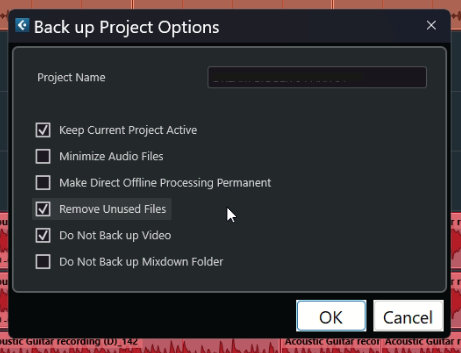
If you need help with any aspect of Cubase please Get in Touch.
Recent Reviews
Let’s Get Your System Running Smoothly.
No automated tickets, no waiting queues — just one-to-one help from an experienced music technology specialist. I’ll connect to your system remotely, identify the issue, and guide you through the fix.
More Case Studies
Recent problems solved for real clients.
Optimising Logic Pro CPU Usage for Large Orchestral Mixes
3 January 2026

Client’s Question
Why does Logic Pro keep crashing when I add plugins to my tracks?
Session Result
CPU load drastically reduced; mix workflow stabilised via bus routing.
Read Full Case Study Report: Optimising Logic Pro CPU Usage for Large Orchestral MixesPreparing for a Studio Hardware Installation
14 December 2025

Client’s Question
What cables do I need to connect my hardware synths to my mixer?
Session Result
Equipment audited, cable inventory confirmed, site visit planned.
Read Full Case Study Report: Preparing for a Studio Hardware InstallationMono Microphone Only in Left Speaker Fix in Logic Pro
14 December 2025

Client’s Question
Why is my mono mic input only coming out of the left speaker in Logic Pro?
Session Result
Mono input successfully centred by changing Logic Pro track format from Stereo to Mono.
Read Full Case Study Report: Mono Microphone Only in Left Speaker Fix in Logic ProManaging Native Instruments Komplete Libraries in Kontakt
12 December 2025

Client’s Question
How do I hide unwanted libraries in the Kontakt side pane?
Session Result
Unused libraries hidden, visual clutter removed.
Read Full Case Study Report: Managing Native Instruments Komplete Libraries in Kontakt