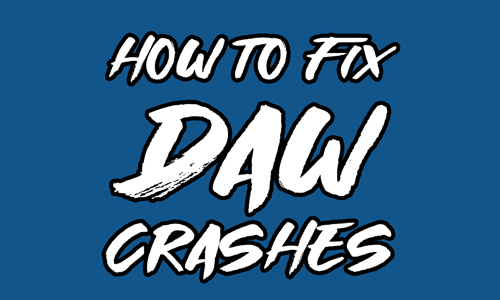There are few things more frustrating than being in the middle of a creative flow and having your Digital Audio Workstation (DAW) suddenly freeze or crash. The culprit is often a faulty or improperly installed plugin, and for musicians using extensive sound libraries like Native Instruments, this is an all-too-common problem. You’ve invested heavily in your tools, and you expect them to just work. When they don’t, it’s not just a technical issue—it’s a creative roadblock.
What is a Plugin Crash?
A plugin crash occurs when a software instrument or effect plugin causes your DAW to freeze, become unresponsive, or shut down unexpectedly. This can happen for a variety of reasons, including corrupted installation files, incorrect file paths to large sound libraries, or simple software incompatibility. While it can feel like a random event, there is almost always a logical reason behind the crash.
My Pro Tips for Resolving Plugin Crashes
Here are the first things I check when a client comes to me with a crashing DAW.
1. Update your Plugins: If you’re working on a modern Mac or PC and the latest version of your DAW, updating your plugins to their latest versions will often solve the crashing problem. You can find the latest installers on the plugin developer’s websites.
However it is important to note that if your computer is an older model (say, seven years old or more), it’s crucial to first check for version compatibility. Some older plugins may not be compatible with the most modern DAWs or operating systems, and vice versa. If you’re having a problem in this area and need an expert to help you work out the right versions for your system, that’s something I could advise on.
2. Rescan Your Plugins: Your DAW maintains a list of all the plugins it has “seen” on your computer. If a plugin’s location changes or its files are updated, this list can become corrupted. A full rescan of your plugins can help your DAW rebuild its library from scratch and find the correct files.
3. Verify Library Paths: For plugins like Native Instruments Kontakt, the software needs to know the exact path to its massive sound libraries. If you’ve moved a folder, changed a drive name, or used an external hard drive that isn’t connected, the plugin won’t be able to find its assets and will often crash. Use the plugin’s own software manager (e.g., Native Access for NI) to verify and correct these library paths.
4. Isolate and Test: If a specific plugin is causing the issue, try removing it from your project and see if the crashes stop. This can help you isolate the problem. In some cases, a fresh install of the crashing plugin may be necessary, but be sure to save any user presets first!
When these quick fixes don’t get you back on track, it’s often a sign of a more deeply rooted issue. My work is to dive into your specific system, diagnose complex software conflicts, and ensure your entire virtual studio is running smoothly. This ensures that you can focus on making music, not on technical problems.
About the Author

Paul Andrews is a music technology expert with decades of experience in audio engineering and studio production. As the founder of Audio Support, he specializes in resolving complex technical issues for producers, musicians, and content creators. Paul’s proven expertise in troubleshooting and optimizing audio setups has earned him outstanding client reviews and a reputation for providing reliable, one-on-one support. You can book his time directly and get your audio problems solved on this website.