Case Study
Korg Kronos Audio Routing Fixed in Logic Pro
When integrating a powerful hardware instrument like a Korg Kronos 2 into a DAW like Logic Pro, it’s common for audio and MIDI routing to become a point of frustration. The setup is rarely plug-and-play, and a small oversight can stop the creative flow completely.
A client recently booked a remote session with Audio Support because he couldn’t hear his Kronos 2 when recording into Logic. He knew his equipment was working, but the final connection between the synth and the DAW was a mystery.
The Client’s Challenge
The client, a seasoned producer, wanted to record the internal sounds of his flagship workstation, the Korg Kronos 2, directly into Logic Pro. His system was built around a Mac running Logic, using a reliable Focusrite Scarlett 18i20 as the primary audio interface.
The problem was simple: he had the Kronos connected and the MIDI was working, but no audio was audible or recordable on a new Logic track. This left him stuck, unable to capture his sound design work and move forward with production.
Session Setup
To start the troubleshooting process quickly, we connected over a secure AnyDesk remote session. This allowed me to see his screen and DAW environment exactly as he did. We also used a WhatsApp voice call for clear, real-time communication. This setup lets me navigate the technical layers while keeping the conversation personal and collaborative.
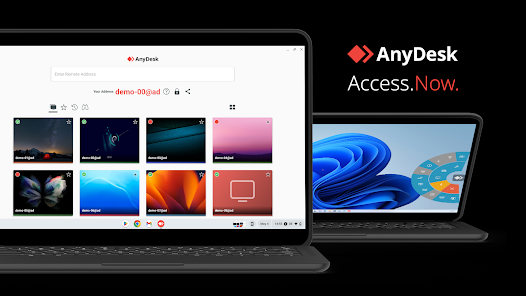
Diagnosis
My approach to any hardware integration issue is to trace the signal path step-by-step, starting with the physical connections and ending inside the DAW.
First, I confirmed the MIDI connection. We checked Logic’s MIDI Environment window, and the incoming MIDI signal from the Kronos was registering correctly. This confirmed that the computer and the Kronos were communicating, which ruled out a common class of problems.
Next, we focused on the audio signal. I asked the client to confirm which physical ports on the back of his Scarlett 18i20 he had used to connect the audio outputs from the Kronos. He had correctly used a pair of balanced cables, but they were plugged into Inputs 3 and 4 of the Focusrite.
This was the key insight. The client was expecting to see the audio on Input 1/2 in Logic—the default for most new audio tracks—but the physical cables were in a different location
The Fix
The solution was simple and immediate: a routing correction within Logic Pro.
- I created a new stereo audio track in Logic.
- In the track’s Inspector window, I navigated to the Input selection menu.
- We switched the track’s input from the default Input 1-2 to the corresponding physical ports: Input 3-4 (Stereo).
- I then ensured the Record Enable button was active on the track.
As soon as he played a sound on the Korg Kronos 2, the meters on the Logic track sprang to life. The audio was instantly audible and ready for recording. The entire process of diagnosis and fix took just a few minutes of our scheduled time.
Additional Support
With the primary technical hurdle cleared, we used the remainder of the session to explore some workflow optimisation in Logic Pro. The client was keen to learn some intermediate features that would enhance his creative process.
Take Folders and Overlapping Recording: We discussed Logic’s powerful Overlap Recording feature. This is an essential tool for producers, as it allows multiple takes to be captured quickly into a Take Folder, making it easy to audition and compile the best parts later.
Input Monitoring and Effects: I showed him how to enable Logic’s input monitoring feature, which allowed him to hear his Kronos with Logic’s built-in effects—such as compression or reverb—before the signal was recorded.
Reflection
This case is a classic example of a misaligned expectation rather than a true fault. The hardware and software were both working perfectly, but the user’s assumption about the default routing was incorrect.
I find that many frustrating issues in a home studio come down to a basic but hidden routing mismatch. It highlights why an external piece of mind is so valuable: a fresh set of expert eyes can quickly trace the signal flow and identify the single point of failure. You don’t need to be a technical expert; you just need to know which menu to check, and when.
Closing Thoughts
I help musicians and producers worldwide solve problems like this every day. If you’re struggling with audio routing or getting your hardware instruments connected in your DAW, I’ll help you find the real cause and get you back to creating.
Let’s Get Your System Running Smoothly.
No automated tickets, no waiting queues — just one-to-one help from an experienced music technology specialist. I’ll connect to your system remotely, identify the issue, and guide you through the fix.
More Case Studies
Recent problems solved for real clients.
The Turkey Adventure Part 4
24 December 2025

The Turkey Adventure Part 3
24 December 2025

The Turkey Adventure Part 2
24 December 2025


