Case Study
MicroKorg MIDI Sync and Setup Issues in Logic Pro
The Client’s Challenge
I recently connected with a client who was struggling to integrate a classic piece of hardware into his modern workflow. He owned a first-generation Korg MicroKorg, a synthesizer originally released in the early 2000s. His goal was specific: he wanted to connect the synth to Logic Pro and have the MicroKorg’s internal arpeggiator sync perfectly with Logic’s tempo.
He had done his research, purchased a USB-to-MIDI cable, and followed various online tutorials to generate a clock signal from Logic. Despite his best efforts, the arpeggiator refused to sync. He was understandably frustrated, unable to determine if he had missed a setting or if a piece of equipment was faulty.
Session Setup
We connected via AnyDesk for secure remote screen sharing, with audio communication to discuss the setup in real-time. This allowed me to see exactly how he had configured Logic Pro and guide him through the physical connections on his end.
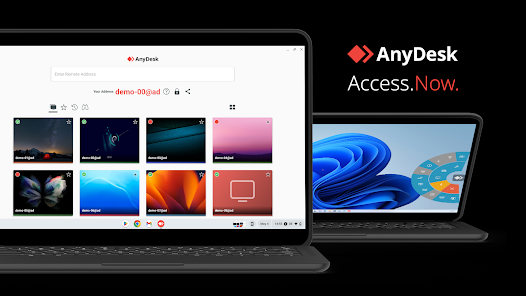
Diagnosis
Before tackling the sync issue, the client had a workflow question. He wanted the device to appear as “MicroKorg” within Logic’s MIDI environment, rather than the generic name of the MIDI cable he was using.
I walked him through the Audio MIDI Setup utility in macOS. By entering the MIDI Studio window, creating a new external instrument, and virtually cabling it to his USB interface, we were able to rename the device. Now, “MicroKorg” appeared clearly in Logic Pro, making his routing much more intuitive.
With the naming resolved, we moved to the main problem: the MIDI Clock.
We verified the standard settings first:
- Logic Pro Settings: We checked File > Project Settings > Synchronization > MIDI, ensuring that “Transmit MIDI Clock” was checked and the destination was set to the MicroKorg.
- MicroKorg Settings: The client had correctly set the global clock to “External.” However, when set to External, the synth produced no sound—a standard behaviour when a device is waiting for a clock signal it isn’t receiving. We switched it to “Auto,” which allows the internal clock to run until an external signal is detected.
When we hit play in Logic, we could see the activity lights flashing on his USB-MIDI cable, confirming that Logic was sending data. However, the MicroKorg simply ignored it.
The Investigation
Since the settings appeared correct, I suspected a hardware variable. The client was using a generic “smart” MIDI cable. These budget cables often contain built-in filters or suffer from voltage issues that can cause incompatibility with older hardware.
To isolate the fault, we performed a series of elimination tests:
- Testing the Cable Input: I asked the client to plug his Oxygen 61 controller into the MIDI IN of the USB cable. Logic immediately received the notes. This confirmed the cable’s input side was working.
- Testing Logic’s Output: We used MIDI Monitor (a diagnostic utility) to verify exactly what Logic was sending. The stream showed a healthy MIDI Clock signal leaving the computer.
Testing the MicroKorg: We consulted the manual and performed a factory reset to clear any deep-level system blocks. We also checked for any MIDI filters (SysEx, etc.) that might be enabled on the synth. Nothing was blocking the signal.
Result
Despite confirming that Logic was sending the clock and the cable was capable of passing data, the MicroKorg’s MIDI IN port was not responding. We had reached the limit of what could be done via software troubleshooting.
We concluded that the issue lay in one of two places: either the generic USB-MIDI cable was electrically incompatible with the vintage MicroKorg (a common issue with older voltage standards), or the MIDI IN port on the MicroKorg itself had failed.I advised the client to try a standard 5-pin DIN MIDI cable, running from the MIDI OUT of his Oxygen 61 keyboard directly to the MicroKorg, effectively using the keyboard as the interface. If that failed, the unit likely required physical repair. I recommended Logarithm in London, a trusted specialist for this type of hardware repair.
Reflection
This case highlights an important reality of music technology: sometimes the software is perfect, but the hardware chain has a weak link.
While we couldn’t get the sync working during the hour, the session was still a success for the client. He went from confusion and frustration to having a clear diagnosis. He knew his Logic setup was correct, he knew how to manage his MIDI devices in macOS, and he had a definitive path to fixing the hardware issue.
Closing Thoughts
I help musicians and producers worldwide solve problems like this every day. Whether it’s a vintage synth refusing to sync or a modern plugin crashing your session, I’ll help you find the real cause—even if it’s hardware—and get you back to creating.
Recent Reviews
Let’s Get Your System Running Smoothly.
No automated tickets, no waiting queues — just one-to-one help from an experienced music technology specialist. I’ll connect to your system remotely, identify the issue, and guide you through the fix.
More Case Studies
Recent problems solved for real clients.
Optimising Logic Pro CPU Usage for Large Orchestral Mixes
3 January 2026

Client’s Question
Why does Logic Pro keep crashing when I add plugins to my tracks?
Session Result
CPU load drastically reduced; mix workflow stabilised via bus routing.
Read Full Case Study Report: Optimising Logic Pro CPU Usage for Large Orchestral MixesPreparing for a Studio Hardware Installation
14 December 2025

Client’s Question
What cables do I need to connect my hardware synths to my mixer?
Session Result
Equipment audited, cable inventory confirmed, site visit planned.
Read Full Case Study Report: Preparing for a Studio Hardware InstallationMono Microphone Only in Left Speaker Fix in Logic Pro
14 December 2025

Client’s Question
Why is my mono mic input only coming out of the left speaker in Logic Pro?
Session Result
Mono input successfully centred by changing Logic Pro track format from Stereo to Mono.
Read Full Case Study Report: Mono Microphone Only in Left Speaker Fix in Logic ProManaging Native Instruments Komplete Libraries in Kontakt
12 December 2025

Client’s Question
How do I hide unwanted libraries in the Kontakt side pane?
Session Result
Unused libraries hidden, visual clutter removed.
Read Full Case Study Report: Managing Native Instruments Komplete Libraries in Kontakt