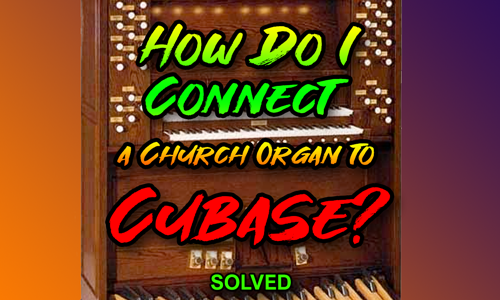The Client Brief
A client had recently purchased a second-hand electronic church organ (Viscount Canticus) and was looking to integrate it into their digital workflow.
The challenge was dual-layered:
- Recording: The organ transmits MIDI data from its three performance sections—the two manuals (Great and Swell) and the pedals—simultaneously, but on three distinct, non-editable MIDI channels (Channels 11, 12, and 14).
- Scoring: The client needed to record this single stream of MIDI and then display it correctly as a traditional three-stave organ score within Cubase’s Score Editor for eventual transfer to Sibelius.
The Solution: MIDI Dissolve and Score Preparation
This job required a systematic approach to hardware setup, MIDI configuration, and digital audio workstation (DAW) editing.
1. Establishing the MIDI Connection
First, we verified the hardware communication between the organ and the client’s system:
- A standard 5-pin MIDI cable was run from the Viscount Canticus MIDI OUT port to the client’s audio interface MIDI IN port.
- Using Cubase’s MIDI In indicator, we confirmed the DAW was successfully receiving the data stream (visually confirmed by the flashing green bar when the client played).
- Reviewing the Canticas manual confirmed the fixed MIDI channel assignment: Pedals (Ch 14), Great Manual (Ch 12), Swell Manual (Ch 11).
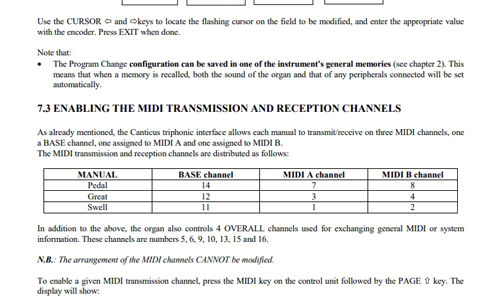
2. Recording and Channel Separation
Since the organ was hardwired to send all three parts at once, we recorded the entire performance into a single, multi-channel MIDI Region within Cubase.
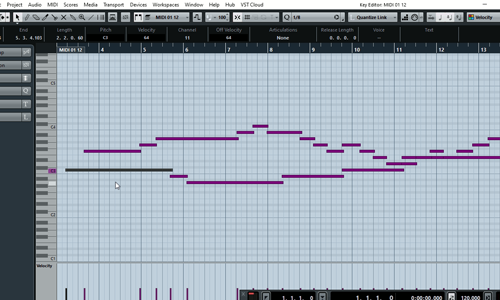
The key to the solution was Cubase’s powerful editing features:
- We selected the newly recorded, single MIDI region.
- We navigated to the menu bar: Functions > MIDI > Dissolve Part.
- Crucially, we chose the option to Dissolve by Channel (rather than Dissolve by Note).
This action instantly split the single MIDI region into three distinct Cubase tracks, each containing only the data from one of the organ’s channels (Pedals, Great, or Swell). The tracks were then renamed for clarity.
3. MIDI Playback Verification
To ensure a robust, bi-directional workflow, we configured MIDI output for re-sequencing:
- A second 5-pin MIDI cable was connected from the audio interface MIDI OUT to the Viscount Canticas MIDI IN.
- The newly created Cubase tracks were configured to send MIDI back out on their respective, fixed channels (14, 12, 11).
- The client successfully played back the recorded MIDI from Cubase, proving the setup could record, edit, and transmit data back to the organ accurately.
4. Notation and Scoring
With the MIDI properly separated onto three channels, we addressed the scoring request:
- We opened the separated MIDI tracks in Cubase’s Score Editor (displaying them as musical notation rather than the default Piano Roll).
- For the Pedal track, we adjusted the score settings to use a Bass Clef to match traditional organ notation.
This prepared the score perfectly for the client’s needs. While we discussed the option of setting up an advanced MIDI script to automate the “Dissolve” process immediately after recording, the client was happy with the manual process for now, as it gave them complete control over the initial recording.
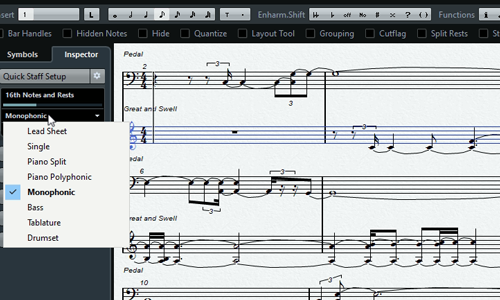
The Result
A week after the session, the client confirmed the complete success of the process:
Dear Paul,
Hope you are keeping well.
I am just writing to thank you for your tutorial on Monday morning. I have tried the techniques you showed me and have managed to write a complete piece for the organ using Cubase!
Furthermore I applied what you had showed me in a previous lesson and have managed to transfer the score to Sibelius!
Needless to say I am over the moon!
Till the next time-
Best wishes,
JC
The client now has a reliable, repeatable workflow for integrating their electronic church organ with professional DAWs and scoring software.
Recent Reviews
Let’s Get Your System Running Smoothly.
No automated tickets, no waiting queues — just one-to-one help from an experienced music technology specialist. I’ll connect to your system remotely, identify the issue, and guide you through the fix.
More Case Studies
Recent problems solved for real clients.
Optimising Logic Pro CPU Usage for Large Orchestral Mixes
3 January 2026

Client’s Question
Why does Logic Pro keep crashing when I add plugins to my tracks?
Session Result
CPU load drastically reduced; mix workflow stabilised via bus routing.
Read Full Case Study Report: Optimising Logic Pro CPU Usage for Large Orchestral MixesPreparing for a Studio Hardware Installation
14 December 2025

Client’s Question
What cables do I need to connect my hardware synths to my mixer?
Session Result
Equipment audited, cable inventory confirmed, site visit planned.
Read Full Case Study Report: Preparing for a Studio Hardware InstallationMono Microphone Only in Left Speaker Fix in Logic Pro
14 December 2025

Client’s Question
Why is my mono mic input only coming out of the left speaker in Logic Pro?
Session Result
Mono input successfully centred by changing Logic Pro track format from Stereo to Mono.
Read Full Case Study Report: Mono Microphone Only in Left Speaker Fix in Logic ProManaging Native Instruments Komplete Libraries in Kontakt
12 December 2025

Client’s Question
How do I hide unwanted libraries in the Kontakt side pane?
Session Result
Unused libraries hidden, visual clutter removed.
Read Full Case Study Report: Managing Native Instruments Komplete Libraries in Kontakt