Case Study
Configuring TotalMix for Voice Recording in Ableton Live
The Client’s Challenge
The RME Babyface Pro FS is an excellent audio interface, known for its pristine quality and powerful mixing software, TotalMix FX. I recently worked with a client who needed help navigating TotalMix to set up their voice recording workflow.
My client, a breathwork teacher, was using the Babyface Pro FS with Ableton Live on their macOS system. Their primary goal was to record their voice cleanly using an external microphone connected to the Babyface.
The main confusion was how to configure TotalMix FX so that they could both record the microphone input into Ableton and monitor their voice instantly through headphones, all while keeping the setup simple for daily use.
Session Setup
I connected to the client’s system remotely using AnyDesk. This allowed me to take control of their desktop and navigate directly through the TotalMix FX interface and the audio settings within Ableton Live, ensuring we could troubleshoot the software configurations in real time.
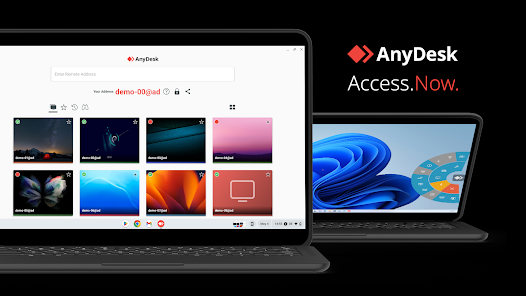
Diagnosis
The key to unlocking the Babyface Pro FS’s potential is understanding the difference between the physical inputs/outputs and the software mix. The client was correctly sending the microphone signal into the interface, but the TotalMix routing was complex:
- The default settings were not efficiently routing the microphone signal to the headphone output.
- This resulted in latency when monitoring through Ableton Live’s internal mixer.
- There was also potential for unwanted signal loops or noise from unused inputs.
The goal was to utilise TotalMix for direct, zero-latency monitoring and simplify the physical connections.
The Fix
I systematically went through the TotalMix FX setup, focusing on clarity and simplicity:
Low Latency Monitoring: I confirmed that the client was connecting their headphones directly to the Babyface Pro FS, not to the computer’s built-in headphone jack. This is essential for leveraging the Babyface’s DSP-powered zero-latency monitoring.
Mirroring Outputs: I set up the Main Outputs (Speakers) and the Headphone Output to be completely mirrored. This meant the client only needed to adjust the master fader and didn’t have to worry about two separate mix settings for speakers and headphones.
Input Muting: I proactively checked and muted all unused inputs on the Babyface Pro FS. This step is critical for preventing accidental noise, such as hum or digital bleed, from entering the recording chain.
Result
Once configured, the workflow was simplified: simply plug the Babyface in via USB, connect the headphones to the interface, and open Ableton. The monitoring was managed by TotalMix with no perceptible delay.
Reflection
TotalMix FX is an incredibly powerful routing tool, but it’s often the single biggest barrier for new RME users. This case reinforced the importance of simplifying the setup to match the user’s practical needs. For a voice artist who just needs a clean, reliable input, the best solution is a straightforward “set-and-forget” configuration that allows them to focus entirely on their performance, not on technical settings.
Closing Thoughts
I help musicians and producers worldwide solve problems like this every day. If you’re struggling with TotalMix FX or configuring your audio interface for reliable low-latency recording, I’ll help you fix it and get back to creating.
Let’s Get Your System Running Smoothly.
No automated tickets, no waiting queues — just one-to-one help from an experienced music technology specialist. I’ll connect to your system remotely, identify the issue, and guide you through the fix.
More Case Studies
Recent problems solved for real clients.
Preparing for a Studio Hardware Installation
14 December 2025

Client’s Question
What cables do I need to connect my hardware synths to my mixer?
Session Result
Equipment audited, cable inventory confirmed, site visit planned.
Read Full Case Study Report: Preparing for a Studio Hardware InstallationMono Microphone Only in Left Speaker Fix in Logic Pro
14 December 2025

Client’s Question
Why is my mono mic input only coming out of the left speaker in Logic Pro?
Session Result
Mono input successfully centred by changing Logic Pro track format from Stereo to Mono.
Read Full Case Study Report: Mono Microphone Only in Left Speaker Fix in Logic ProManaging Native Instruments Komplete Libraries in Kontakt
12 December 2025

Client’s Question
How do I hide unwanted libraries in the Kontakt side pane?
Session Result
Unused libraries hidden, visual clutter removed.
Read Full Case Study Report: Managing Native Instruments Komplete Libraries in KontaktUsing Professional Studio Microphones with WhatsApp
12 December 2025

Client’s Question
How do I use my Focusrite interface and XLR mic with WhatsApp?
Session Result
WhatsApp Desktop app configured to route audio through Focusrite interface.
Read Full Case Study Report: Using Professional Studio Microphones with WhatsApp