Case Study
Zero-Latency Mic Effects and High-Quality Music Sharing in Zoom
The Client’s Challenge
I recently worked with a client, a breathwork teacher, who needed to elevate the technical quality of their online sessions. They were using a professional setup for production but struggling to translate that quality to Zoom.
The client wanted to facilitate sessions in Zoom by routing their microphone through Ableton Live (via their RME Babyface Pro FS) to apply vocal effects and share high-quality backing music simultaneously.
The immediate issues were twofold:
- High Latency: When monitoring the microphone through Ableton Live and into Zoom, the delay made speaking and facilitating impossible.
- Poor Audio Quality: The music shared via Zoom’s default settings lacked the clarity and depth required for a high-quality meditative experience.
The core challenge was how to create a reliable audio pathway between Ableton Live, which handles the processing, and Zoom, which handles the broadcast.
Session Setup
I connected remotely via AnyDesk to the client’s macOS system. This was crucial for managing the fiddly, multi-step process of installing a virtual driver and configuring both the macOS Audio MIDI Setup and the internal settings of Ableton Live and Zoom.
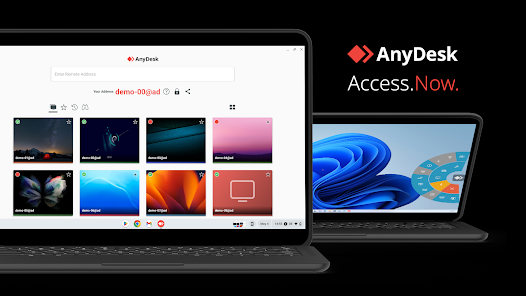
Diagnosis
The client already had a professional, low-latency setup for personal recording, but the chain broke down when trying to route the signal out of Ableton and into another application (Zoom).
The Solution: We needed a virtual audio loopback driver to act as a digital “cable” between the two programs.
The Problem: There is no standard, reliable way for one application (Ableton Live) to hand off its main mixed output to another application (Zoom) as an input source as an included feature within OSX.
The Fix
The solution required configuring three distinct elements: a new driver, an Aggregate Device, and new routing in Ableton Live.
1. Installing the Virtual Driver
First, we installed BlackHole, a free virtual audio driver, to act as the digital patch cable between the applications.
2. Creating an Aggregate Device
Next, we opened Audio MIDI Setup in the macOS Utilities folder and created a new Aggregate Device, which we named “Babyface + BlackHole.” We enabled both the physical Babyface Pro FS and the new BlackHole driver within this device. This step allows Ableton Live to see both devices as one single interface.
3. Configuring Ableton Live
- Audio Device: In Ableton Live’s Audio Settings, we set the Input and Output Device to the newly created Babyface + BlackHole Aggregate Device.
- Routing the Output: To send the entire mix (Mic + Effects + Music) to Zoom, we needed to loop the main output of Ableton back onto an audio track.
- We created a new Audio Track and named it “Send to Zoom.”
- We set the track’s Audio From to Main (or whatever the main output bus is named).
- Crucially, we muted the track and then set its Audio To output to BlackHole’s output channels (in this case, channels 15/16 of the Aggregate Device).
- Finally, we set the track’s Monitor to In to ensure the main mix was always looping onto this track.
4. Configuring Zoom
In the Zoom audio settings, we made two key changes:
- Microphone (Input): We selected the BlackHole driver as the microphone source. This feeds the processed, high-quality mix directly from Ableton Live into the Zoom session.
- Audio Quality: We activated the “Original Sound for Musicians” setting. This bypasses Zoom’s built-in compression and noise-reduction algorithms, ensuring the music and voice clarity are preserved.
Result
The client was now able to adjust the microphone gain cleanly using the RME TotalMix software and have that signal, with effects, routed to Zoom with no noticeable latency, alongside their high-quality backing tracks.
Reflection
This setup is complex, but it demonstrates the power of creative inter-app audio routing. When software isn’t designed to communicate, a virtual driver can bridge the gap. The solution allowed the client to maintain a professional audio chain that maximised quality, proving that reliable, broadcast-ready audio is achievable even through common conferencing platforms.
Closing Thoughts
I help musicians and producers worldwide solve problems like this every day. If you’re struggling with inter-app audio routing or getting high-quality sound into Zoom, I’ll help you fix it and get back to creating.
Let’s Get Your System Running Smoothly.
No automated tickets, no waiting queues — just one-to-one help from an experienced music technology specialist. I’ll connect to your system remotely, identify the issue, and guide you through the fix.
More Case Studies
Recent problems solved for real clients.
Preparing for a Studio Hardware Installation
14 December 2025

Client’s Question
What cables do I need to connect my hardware synths to my mixer?
Session Result
Equipment audited, cable inventory confirmed, site visit planned.
Read Full Case Study Report: Preparing for a Studio Hardware InstallationMono Microphone Only in Left Speaker Fix in Logic Pro
14 December 2025

Client’s Question
Why is my mono mic input only coming out of the left speaker in Logic Pro?
Session Result
Mono input successfully centred by changing Logic Pro track format from Stereo to Mono.
Read Full Case Study Report: Mono Microphone Only in Left Speaker Fix in Logic ProManaging Native Instruments Komplete Libraries in Kontakt
12 December 2025

Client’s Question
How do I hide unwanted libraries in the Kontakt side pane?
Session Result
Unused libraries hidden, visual clutter removed.
Read Full Case Study Report: Managing Native Instruments Komplete Libraries in KontaktUsing Professional Studio Microphones with WhatsApp
12 December 2025

Client’s Question
How do I use my Focusrite interface and XLR mic with WhatsApp?
Session Result
WhatsApp Desktop app configured to route audio through Focusrite interface.
Read Full Case Study Report: Using Professional Studio Microphones with WhatsApp